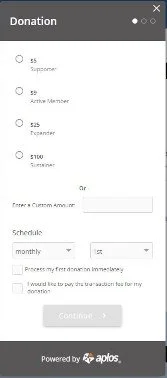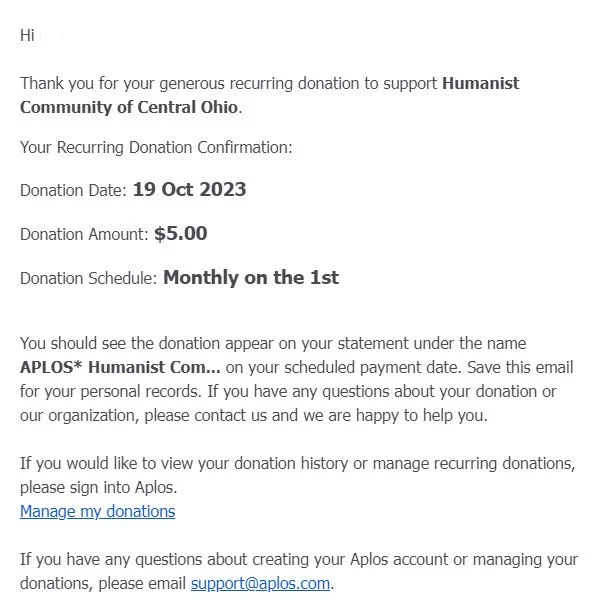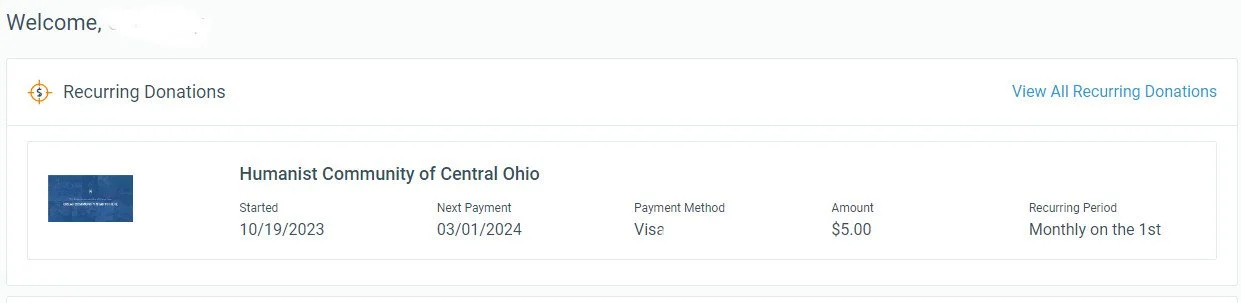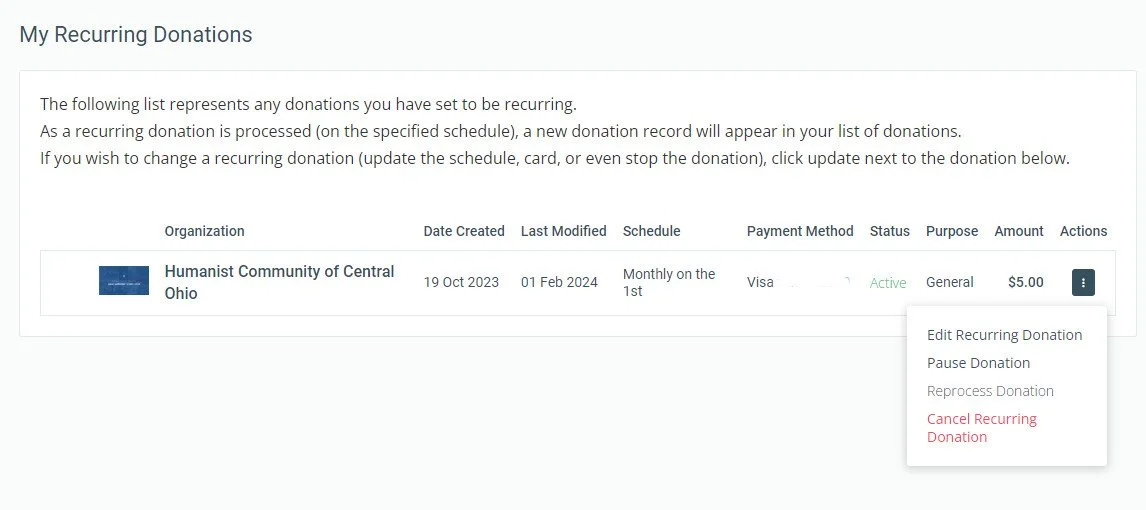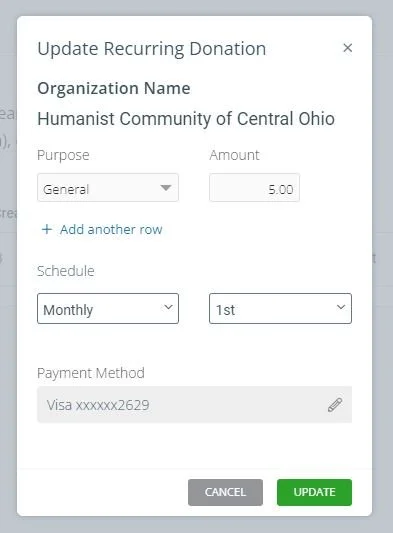Setting up Donations Through Aplos
Now that we have moved to a new website provider, we wanted to explain how to set up donations. We’ve been using Aplos for our accounting for a while and they provide tools that allow you to set up donations right here on the website. Aplos provides some great widgets that allow you to set up donations. Once you’re in the system, you can modify your donations through Aplos.
Setting Up Your Initial Donation
If you were to click the Join link in the navigation section of the website, you would see a button like this:
HCCO scheduled donation pop up
If you click on that button (the one above works, try it!). You will see a popup like the image to the right. The pop-up will ask you:
How much you would like to donate
How frequently you would like to donate. Currently the maximum frequency for donations is every 3 month, but we have submitted a ticket with Aplos to get annual donations. If you would like to donate once, please use the button labeled “Make a one-time donation”
An option to process the first donation immediately
An option to pay the transaction fee (much appreciated, but by no means necessary)
On the next page it will ask for you name and email. All fields are required (email is required so that you can modify your donation in the future)
On the last page you can enter either a credit card or ACH payment information
Once you have submitted your information you will get an email from Aplos that looks like the image below. When you get that email, click the link that says “Manage my donations”. This will take you to the aplos website where you will be asked to set up an account.
Once you have logged into Aplos, you will be able to see your donations and manage them. To manage your donations click the link that says View All Recurring Donations (if you already have an account that link will work for you after you log in)
When you get there you will see a page titled “My Recurring Donations”. To the right of your donation there are three vertical dots you can click. From there you can edit, pause, or cancel your donation. If you have any problems with your donations, please feel free to email board@hcco.org.